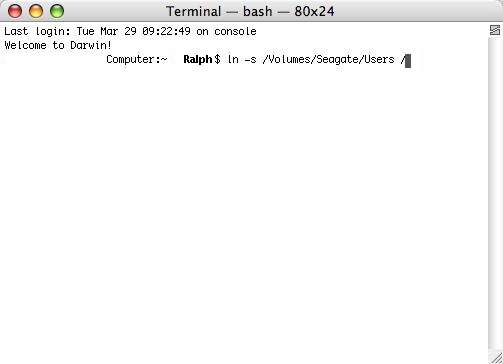
Using the Terminal to create Symbolic Links
This step 4 replaces the step 4 on the main page should you choose to use this method
Step 4) Create a Symlink to cross connect your Boot drive to your new users location using the Terminal app type
ln -s /Volumes/Seagate/Users /
Then hit return.
Then quit Terminal. This command cannot be pasted into the terminal because your second hard drive might not be named Seagate.
There are 3 spaces in the above command, before the - after the first S and after the last S
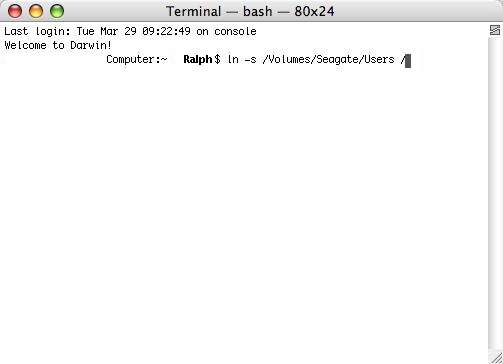
Again ANY terminal commands are both case and space sensitive. This creates a 'false' users folder on your Raptor boot drive that points to the real users folder on your Seagate drive. This will keep apps and updaters from getting confused if they are looking for your users or home folder, this also allows the OS to use the Seagate users folder for the creation of new user accounts and allows the OS to take you to the right place when you click a Home button. On your Raptor boot drive You will see a Users folder that looks and acts like an alias. Clicking it will take you to your users folder on the Seagate drive. This is a SymLink (Symbolic Link) and has super unixy powers. It should have a standard folder icon with the alias arrow.