This little adjustment to your system will give you better ease of use and allow your operating system to be changed with little hassle. This would be handy if you transport your Users folder between different Macs of if you wanted to install a completely clean OS without losing your current users.
For this page I am using a boot drive called Raptor and a Users drive called Raptor150
Step 1) Create a folder called Applications on your Users drive right next to your users folder.
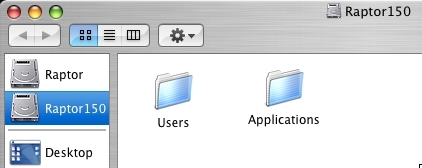
Step 2) Create a Symbolic Link (symlink) to your Boot drives Applications folder in the users drive applications folder you made in step 1. To do this you need to open the terminal app and enter
ln -s /Applications /Volumes/Raptor150/Applications/\ root\ Applications
This is space and case sensitive! Also you will need to replace Raptor150 with the name of YOUR Users drive. This needs to be a Symlink and not a simple Alias in order to always point to whatever drive your booted from. An alias would fail if you changed boot drives.
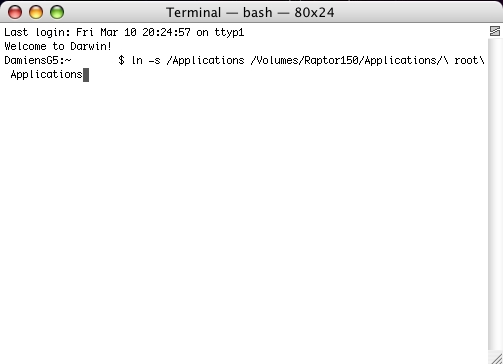
Now you can place the Applications folder from your users drive in your sidebar and the first choice in there will be the symlink you created in Step 2. Which is always the Applications folder on the drive you are booted from.
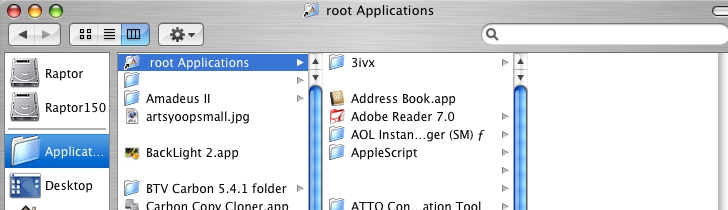
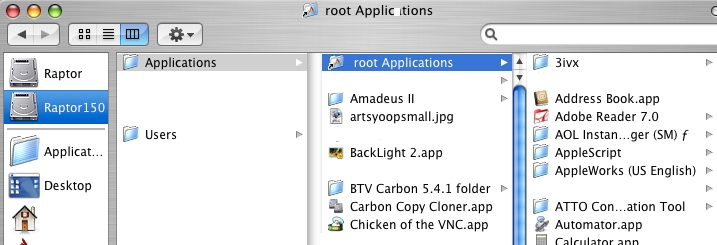
To gain the most advantage from this adjustment you will need to install all third party apps to the Applications folder on your users drive, leaving the Apps folder on your boot drive for Apple installed apps only. Where ever you take your Users folder and/or whatever you boot from your applications and their licenses go with you. If you need to install a clean system you can do so and not affect your apps or User data. With only a tiny bit of NetInfo Database modification* you are running again from your user account with all your third party apps intact.
Note: Some applications require that they be installed on the boot drive and do not work properly elsewhere.
*described in step 2 of the Moving the Users web page
Thanks to Jazzbo and Ricks at MacGurus for the terminal command and the kick in the butt to actually add this to my site.